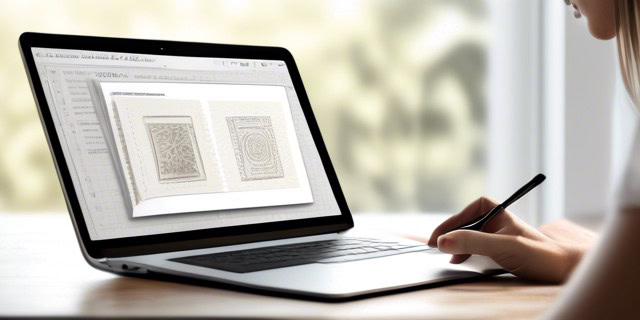You’ve spent hours drafting the perfect report, and just when you’re about to hit “send,” you realize the stamp you just added looks like it was designed by a sleep-deprived sixth grader. When you add stamp to PDF, it should be a simple task, but around 30% of users make at least one mistake when adding digital stamps to their documents. That’s one in three people – a concern for something that seems so straightforward!
In this guide, we’ll discuss everything you need to know about PDF stamping and help you avoid common mistakes that could turn your polished document into a complete mess. We’ll cover everything from the importance of stamping to the nitty-gritty details of using tools like StampJam to get it right every time.
What is PDF Stamping?
PDF stamping is the process of applying a digital stamp to a PDF document for approval and authentication.
Before we go into the technical aspects, let’s take a moment to understand why stamping PDFs is so important. Stamping online isn’t just about adding a stamp; It’s about making sure your documents are authentic while keeping things straightforward.
Maybe you’re signing off on an important project, approving some documents, or just adding a date. A well-placed stamp makes your PDF document look more professional and polished.
Types of Custom PDF Stamp
Here’s a quick rundown of some types of PDF stamps you might use:
Address Stamp: Address Stamp makes it easy to print a specific address on documents, so everything gets to the right place.
Bank Stamp: A bank stamp is perfect for handling banking tasks like endorsing checks or confirming deposits.
Company Seal: Company seal adds more professionalism with your company’s unique seal, ensuring documents look official.
Signature Stamp:A Signature stamp saves you time by letting you replicate your signature effortlessly on multiple documents.
Notary Stamp: A Notary stamp verifies that documents are officially notarized and legally binding.
Common Mistakes and Their Solutions
We’ve all made those little mistakes when stamping PDFs that make us cringe later. Here’s a quick guide to the most common stamping mistakes and how to fix them.
1. Inconsistent Stamp Size
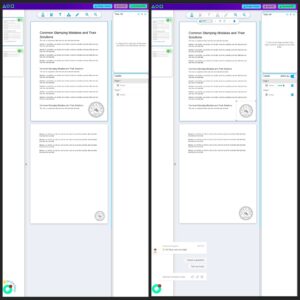
You open a report only to find that your stamp looks like it’s been on a diet—too small to be seen—or so large it seems to overshadow the entire document.
Most users forget to use the “apply to all pages” when they add stamps to pdf. When uploading a custom PDF stamp you can adjust the sizes automatically by using the “apply to all” features.
2. Improper Placement of Stamps
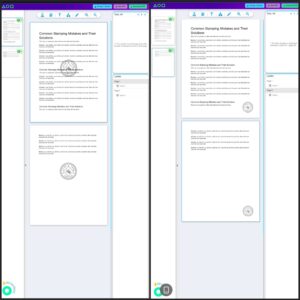
Some users place their stamp in the middle of a paragraph or over important information and it makes their document look cluttered and unprofessional.
Plan where your stamps will go. StampJam allows you to drag and drop your stamp into any part of your document. Position it in a way that it complements the document rather than competing with it.
3. Forgetting to Adjust Stamp Transparency

A stamp that’s too opaque might cover up essential details, while one that’s too transparent might as well not be there.
Adjust the transparency by hovering over the stamp – just under the toolbar edit the opacity from 100%-25%. This way, your stamp will be visible but won’t obscure any important information.
4. Not Using a Reliable PDF Stamp Tool
Some platforms are free and unreliable, this mostly results in poor-quality stamps and low-quality PDF documents.
Invest in a reliable PDF stamping tool like StampJam which offers high-quality, customizable stamps and an easy to use PDF editor that won’t let you down.
5. Failing to Preview Before Finalizing
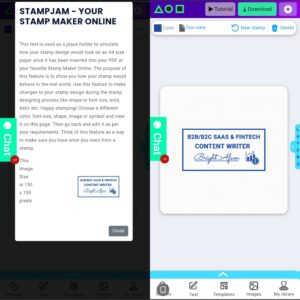
Skipping the preview step definitely leads to last-minute surprises when you finally review the document and find mistakes.
Always preview your stamp PDF online before finalizing it. This helps you catch any errors or misplacements so you can fix them before downloading.
For any reason you find an error or just need to update an element like a stamp, text, doodles or even shapes on your PDF before you click download, StampJam gives you the option to “Go back to work” without losing any of your PDF updates. To go back to the last state your PDF was in, click on the “Go back to work” button. See image below:
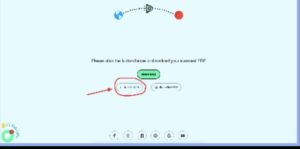
How to Add Stamp to PDF
Adding a stamp to your PDF doesn’t have to be rocket science. It should be easy, even for a sixth grader who has the right tools to get the job done.
Here’s a step-by-step guide to designing your custom pdf stamp to use on your stamp pdf online.
- Visit www.stampjam.com, and click on “Design Now”.
- Select a template or start your design from scratch.
- Customize your text, size, colors, fonts, etc.
- Add image(s) or upload your own logo.
- Preview your custom PDF stamp.
- Download your digital stamp.
Read more: How to create a customized stamp in few minutes
Read more: Introducing our unlimited plan with all the latest features
Now it’s time to add stamps to PDFs. Here’s how to do it;
- Visit www.stampjam.com, and click on “stamp PDF” online.
- Drag and drop or select the PDF document you want to stamp online.
- Click on the first icon that resembles a stamp and add stamp to pdf. You can also add signatures, text, etc if required.
- Adjust the size, opacity, and placement of your custom stamp. Don’t forget the “apply to all features”.
- Click download pdf to save.
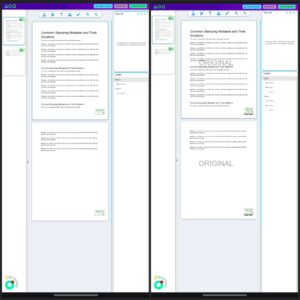
FAQs
1. How do I add stamp to PDF?
Adding stamps to a PDF is easier than you might think. Visit StampJam. Choose “Design Now” to create your custom pdf stamp, then “Stamp PDF” to upload your document. Drag and drop your PDF, select your stamp and upload it (PNG only), adjust its size and placement, and download your stamped document in seconds. It’s that simple!
2. What are common mistakes when you add stamp to PDF?
Common mistakes include using inconsistent stamp sizes, placing stamps in awkward locations, forgetting to adjust transparency, using unreliable tools, and skipping the preview step. To avoid these issues, ensure your stamp is the right size, well-placed, adequately transparent, and always preview your work before finalizing.
3. How can I ensure my Custom PDF stamp looks professional?
To make your PDF stamp look professional, make sure it’s the correct size, placed appropriately, and not too opaque. Use StampJam to create and apply your stamp, and always preview your document before saving. A little attention to detail can make your document look polished and official.
4. Can I design a custom stamp for my PDF?
Yes, you can design a custom stamp for your PDF using tools like StampJam. Simply start by choosing a template or design one from scratch. Customize the text, colors, and images, then apply it to your PDF. This allows you to create a stamp that perfectly fits your requirements and style.
5. Why should I use StampJam to stamp PDF online?
StampJam offers high-quality, customizable stamp templates and easy-to-use PDF editing features. We ensure your digital stamps are clear and professional, with options for adjusting size, opacity, and placement.
Conclusion
When you add stamp to PDF, keep in mind it’s an important step in maintaining document professionalism and authenticity. Avoiding these common mistakes listed like inconsistent stamp sizes and improper placement, and using reliable tools such as StampJam, then you need not worry – your document will be authentic and official.
Remember, when you stamp pdf online it’s not all about just adding a stamp; It’s about making sure your documents are authentic while keeping things simple. It’s about getting the job done right. So next time you need to add stamp to PDF, make sure you’re equipped with the right tools and knowledge.
Give StampJam a try today. Happy stamping!